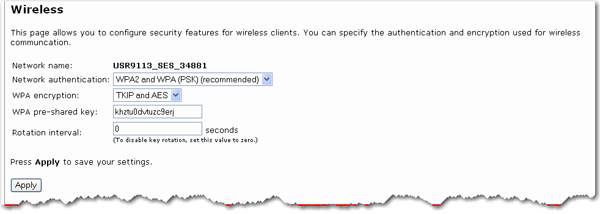
In this section you can enable the wireless security features. USRobotics strongly recommends that you enable some form of wireless security so that unauthorised clients are not able to access your network. All the wireless devices you want to connect to the network must have the same security settings including the pass phrase or key that you use to secure your wireless network.
Note: For your wireless security settings, it is recommended that you select the WPA2 and WPA (PSK) or WPA2 and WPA with 802.1x (RADIUS) network authentication using TKIP and AES encryption for the most secure wireless network.
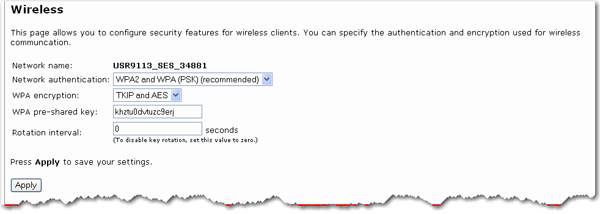
Network name: This is the name (also called an SSID) that identifies your wireless network. To change your Network name, see the Wireless Setup page.
Select the encryption Network authentication that you want the wireless network to use. You can select from the following methods and enter the pass phrase or key:
WPA2 and WPA (PSK): You need to set your WPA Encryption type to TKIP and AES, AES, or TKIP. You will then need to enter a WPA Pass phrase (which is also commonly called a Network key, WPA key, or WPA Pre-shared key). The pass phrase must be between eight and sixty-three characters in length. This pass phrase must be the same on each wireless device that is connected to the wireless network. You can also specify a Key rotation, in seconds, or enter 0 in the field to disable the option.
WPA2 (PSK): You need to set your WPA Encryption type to TKIP and AES, AES or TKIP. You will then need to enter a WPA Pass phrase (which is also commonly called a Network key, WPA key, or WPA Pre-shared key). The pass phrase must be between eight and sixty-three characters in length. This pass phrase must be the same on each wireless device that is connected to the wireless network.
WPA (PSK): You need to set your WPA Encryption type to TKIP and AES, AES, or TKIP. You will then need to enter a WPA Pass phrase (which is also commonly called a Network key, WPA key, or WPA Pre-shared key). The pass phrase must be between eight and sixty-three characters in length. This pass phrase must be the same on each wireless device that is connected to the wireless network.
Note: Not all wireless clients support AES encryption when using WPA (PSK) security. TKIP encryption with WPA (PSK) is supported by most wireless clients. You can assign the gateway WPA (PSK) security with the TKIP and AES encryption to cover both AES and TKIP clients.
WEP open: You need to set your Key type to 128-bit ASCII, 128-bit hex, 64-bit ASCII or 64-bit hex. Then, enter the Key (which is also commonly called a Network key). The Key must be 13 characters long for a 128-bit ASCII key type, 26 characters long for a 128-bit hex key type, and 5 characters long for a 64-bit ASCII key type or 10 characters long for a 64-bit hex key type. The key must be the same on all wireless devices that will connect to the network.
WEP shared: You need to set your Key type to 128-bit ASCII, 128-bit hex, 64-bit ASCII or 64-bit hex. Then, enter the Key (which is also commonly called a Network key). The Key must be 13 characters long for a 128-bit ASCII key type, 26 characters long for a 128-bit hex key type, and 5 characters long for a 64-bit ASCII key type or 10 characters long for a 64-bit hex key type. The key must be the same on all wireless devices that will connect to the network.
WPA2 and WPA with 802.1x (RADIUS): You need to set your WPA Encryption type to TKIP and AES, AES or TKIP. Then you need to enter the RADIUS server IP address and RADIUS Port. You will then need to enter the RADIUS key. The key must be the same on all wireless devices that will connect to the network. You must have a RADIUS server to select this option.
WPA2 with 802.1x (RADIUS): You need to set your WPA Encryption type to TKIP and AES, AES or TKIP. Then you need to enter the RADIUS server IP address and RADIUS Port. You will then need to enter the RADIUS key. You must have a RADIUS server to select this option.
Note: Not all wireless clients support AES encryption when using WPA (PSK) security. TKIP encryption with WPA is supported by most wireless clients. You can assign the gateway WPA (PSK) security with the TKIP and AES encryption to cover both AES and TKIP clients.
Note: The setting of None is not recommended since without any encryption enabled, your network will be vulnerable to outside malicious attacks
Return to the Security menu options.