
Contents:
Dialing, Answering, and Hanging Up
Configuring with DIP Switches
Controlling Result Code Displays
Accessing and Configuring the Courier 56K Business Modem Remotely
Flow Control
Handshaking, Error Control, Data Compression, and Throughput
Displaying Querying and Help Screens
Dedicated/Lease Line and Synchronous Applications
Appendixes
Fax Information for Programmers
Courier 56K Business Modem Command Reference
Configuring with DIP Switches
Locating DIP Switches
On the Courier 56K Business Modem, the DIP switches are on the bottom
of the unit. The default setting is DIP switches 3, 5, 8, and 9 are ON
(in the down position).
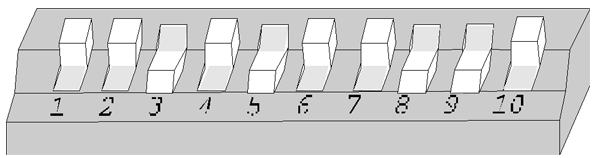
Using DIP Switches to Configure your Courier V.Everything Modem
| To do this | Set DIP Switch | To this setting |
| Set DTR to Normal | 1 | OFF (Default) |
| Ignore DTR | 1 | ON |
| Set verbal result code display | 2 | OFF (Default) |
| Set numeric result code display | 2 | ON |
| Disable result codes | 3 | OFF |
| Enable result codes | 3 | ON (Default) |
| Enable the echo in offline commands | 4 | OFF (Default) |
| Disable the echo in offline commands | 4 | ON |
| Enable auto answer | 5 | OFF |
| Disable auto answer | 5 | ON (Default) |
| Normal Carrier Detect | 6 | OFF (Default) |
| Carrier Detect always on | 6 | ON |
| Display result codes In ALL modes | 7 | OFF (Default) |
| Display result codes in originate mode only | 7 | ON |
| Disable AT commands | 8 | OFF |
| Enable AT commands | 8 | ON (Default) |
| Disconnect on escape (+++) | 9 | OFF |
| Online command mode on escape (+++) | 9 | ON (Default) |
| Load the configuration that is stored in non-volatile memory (NVRAM) | 10 | OFF (Default) |
| Load the &F0 configuration from read-only memory (ROM) | 10 | ON |