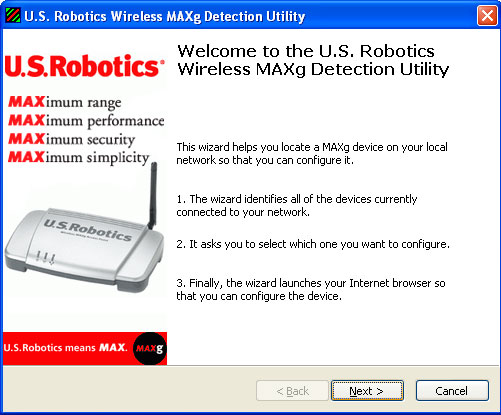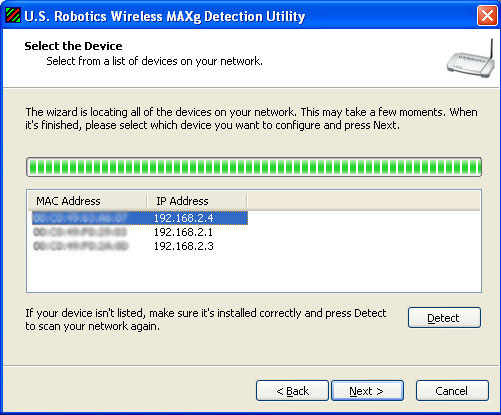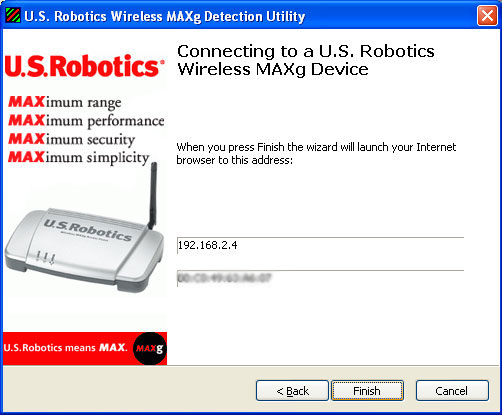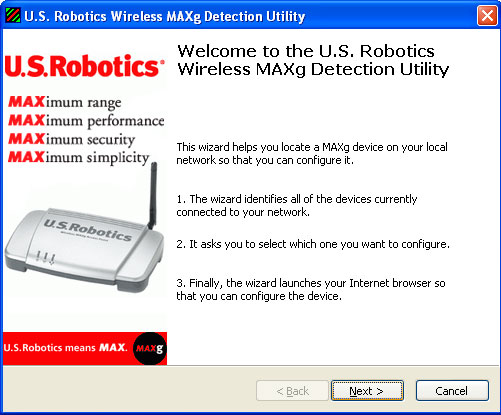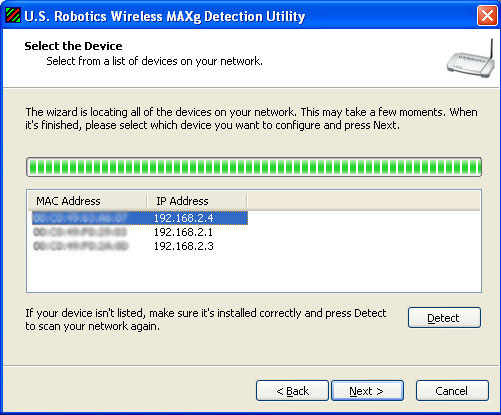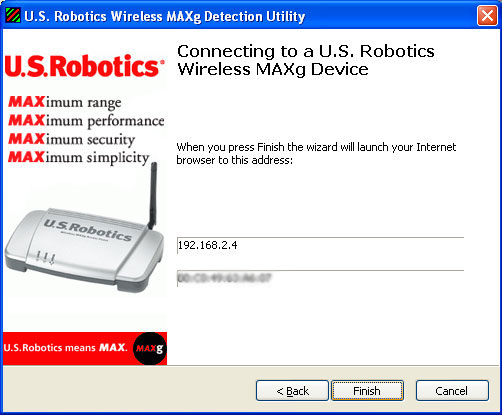Web User Interface
The Web User Interface can be used to change the settings of the Wireless MAXg
Range Extender. In this section of the User Guide you can read about the different
configuration options, including setting up your LAN connnection, setting up
the security options, using the administrative tools, etc.
Log in
Windows Users
- Click Windows Start, Programs, and then USRobotics Wireless
MAXg Detection Utility. Click Next when the Detection Utility opens.
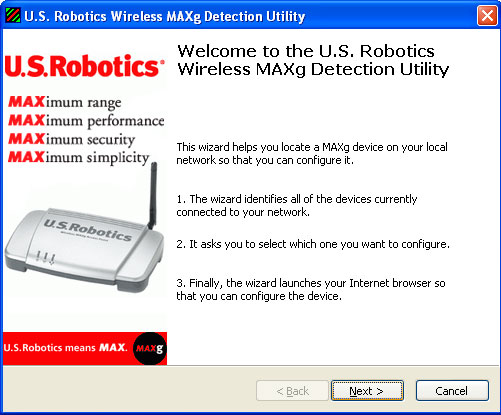
- After the devices on your network are detected, determine which is the correct
Range Extender by matching the MAC addresses. The LAN MAC address of the Range
Extender is located on the label on the bottom of the Range Extender. Select
the correct Range Extender and click Next.
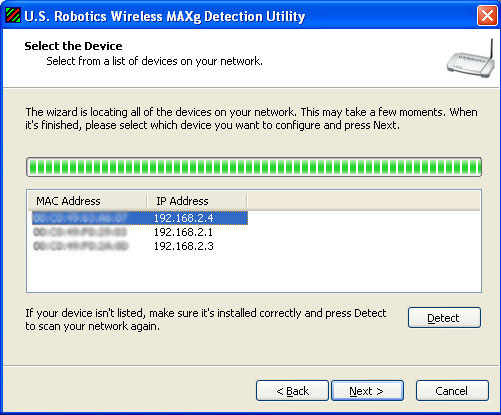
Note: If you do not see the correct Range Extender, make sure it is
connected properly and click Detect to scan your network again.
- Click Finish to open the Web User Interface in a new browser window.
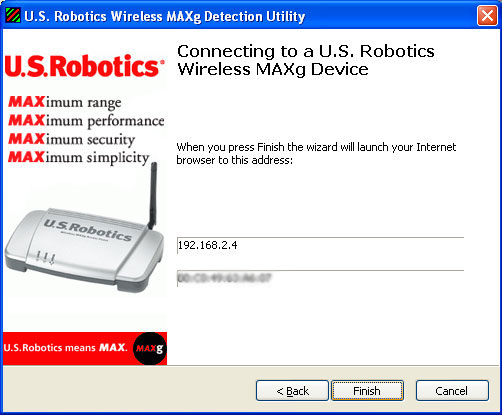
- Enter the User name and Password in order to log in to the Web User Interface
of the Range Extender.
Macintosh and Linux Users
- The networking device that the Range Extender is connected to probably has
some form of Web User Interface where you can view a client list. Refer to
your networking device's documentation to determine how to view this information.
- When you find the client list, locate the Range Extender. You can do this
by verifying the LAN MAC address that is on the bottom label of the Range
Extender and what appears in the client list. Write down the IP address of
the Range Extender for future reference.
- Open a Web browser, type in the IP address of the Range Extender, and then
press Enter. This will open the Web User Interface of the Range Extender.
If you cannot connect to the Range Extender, make sure all the connections
are secure and correct.
- Enter the User name and Password to log in to the Web User Interface of
the Range Extender.
All Users
There are five main pages for the Web User Interface of the Wireless MAXg
Range Extender: Status, Security,
Wireless, LAN,
and Device.

Each of these pages has a section within this User Guide describing the detailed
settings and features. Refer to these sections for helpful information and configuration
instructions.