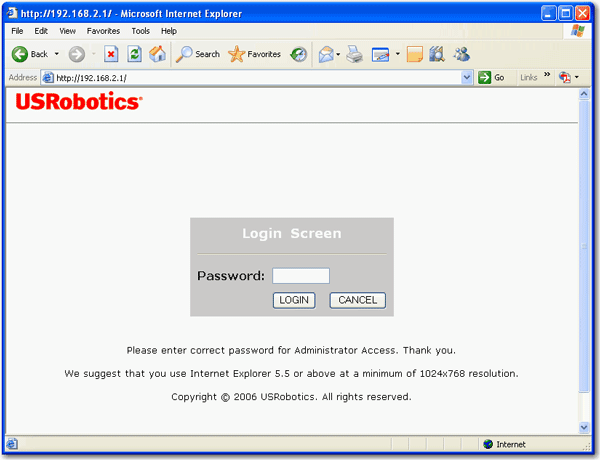
The Wireless Router provides a user interface so that you can configure the router to meet your networking needs. The interface also lets you view statistics in order to monitor network activity.
Under normal operating conditions, you do not need to change the basic configuration that you established when you installed your router. However, if your network environment changes, you may need to reconfigure your router to reflect the new environment. For example, you may need to change your configuration settings if you:
USRobotics recommends that you change your Web user interface login password in order to secure your router configuration settings.
Before you log in to the Wireless Router's configuration Web user interface, confirm that your Web browser is configured for an Ethernet connection to the Internet. You may also need to disable the HTTP Proxy feature of your web browser. Refer to your browser's documentation for instruction in disabling that feature.
To ensure proper screen refresh after a command entry, ensure that Internet Explorer is configured as follows:
To access the routerís Web user interface:
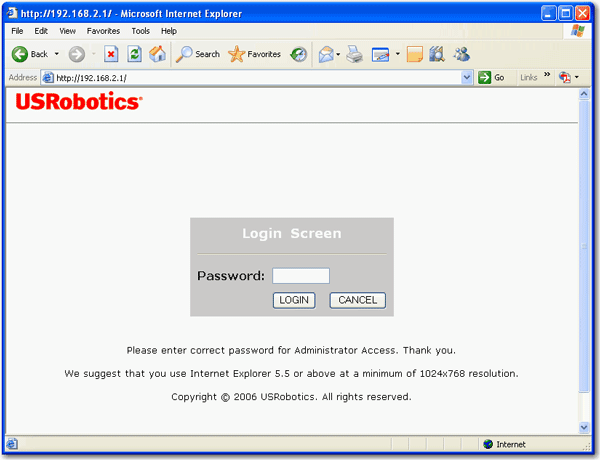
Most configuration pages have a Save or Save Settings button at the bottom of the page. Be sure to save your settings in order for them to take effect.
The Wireless Routerís Web user interface is divided into the following functional areas: