
Contents:
Configuring the 22 Mbps Wireless Cable/DSL Router
USRobotics Corporation Limited Warranty
New Features >
22 Mbps Wireless Cable/DSL Router User Guide (Windows 95, 98, 2000, NT, Me, XP, and Macintosh)
New Features
Reset IP Information to default
Universal Plug and Play (UPnP)
Reset IP Information to default
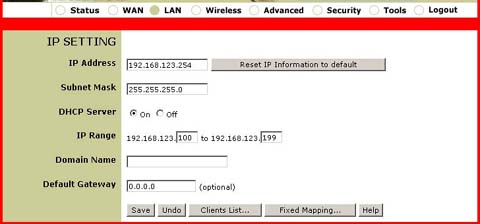
If you changed the IP Address of the 22 Mbps Wireless Cable/DSL Router and want to revert to the original without resetting the whole router and losing any other information, click Reset IP Information to default. This will reset the IP address of the 22 Mbps Wireless Cable/DSL Router to the original default address.
Associated Clients

If you click Security and then MAC Address Control, you can see all of the clients that are currently connected wirelessly to the 22 Mbps Wireless Cable/DSL Router by looking in Associated Clients. You can then assign them to an ID and either deny them or allow them access to your network.
Note: Once MAC Filtering has been enabled, clients may not be able to wirelessly associate to the 22 Mbps Wireless Cable/DSL Router.
Packet Filter
Packet Filter enables you to control what packets are allowed to pass through the router. Outbound Packet Filter applies on all outbound packets. Inbound Packet Filter applies on packets that are destined to Virtual Servers or DMZ hosts. The following information is for both the Outbound Packet Filter screen and the Inbound Packet Filter screen.
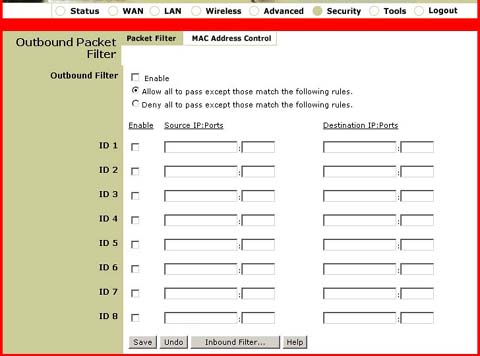
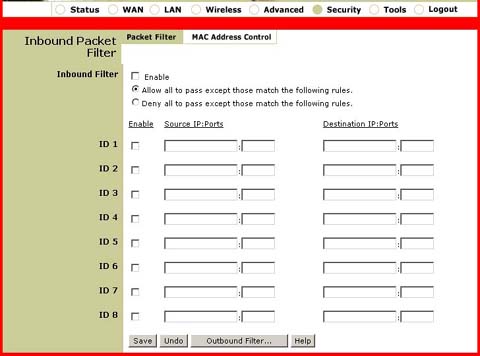
Select Enable next to Outbound Filter or Inbound Filter to activate the appropriate filter.
You can select one of the two filtering policies:
- Allow all to pass except those match the following rules.
- Deny all to pass except those match the following rules.
There are four fields where you can enter information for each ID line: Source IP, Source Ports, Destination IP, and Destination Ports. Each ID line can be activated or deactivated by selecting or deselecting Enable.
Source IP: For source IP address, you can define a single IP address (4.3.2.1) or a range of IP addresses (4.3.2.1-4.3.2.254). If you leave this field empty, every IP address will be included.
Source Ports: You can define a single port (80) or a range of ports (1000-1999). If you leave this field empty, every port will be included. Add either the prefix "T" or "U" to the port or port range to specify either the TCP or UDP protocol. No prefix indicates that both the TCP and UDP protocols are defined. (Example: T80, U53, or U1000-1999.)
Destination IP: For Destination IP address, you can define a single IP address (4.3.2.1) or a range of IP addresses (4.3.2.1-4.3.2.254). If you leave this field empty, every IP address will be included.
Destination Ports: You can define a single port (80) or a range of ports (1000-1999). If you leave this field empty, every port will be included. Add either the prefix "T" or "U" to the port or port range to specify either the TCP or UDP protocol. No prefix indicates that both the TCP and UDP protocols are defined. (Example: T80, U53, or U1000-1999.)
When you are done making any changes, you will need to save and reboot the 22 Mbps Wireless Cable/DSL Router for those changes to take effect.
For more information about port listings, refer to the list of ports for special applications FAQ.
DDNS
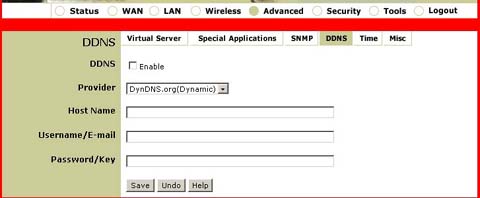
Click Advanced and then DDNS to enter the Dynamic DNS (DDNS) menu. The following are the different choices within this menu:
DDNS
Select Enable to turn DDNS on or deselect it to turn it off.
Provider
Choose a DDNS provider that supports DDNS service so that you can bind
your IP with a certain Domain name.
Host Name
You can register a domain name to the DDNS provider. The full domain name
is a combination of a hostname that you specify and a suffix that your
DDNS provider specifies.
Username/E-mail
This field is required by DDNS providers to authenticate users. Enter
your Username or E-mail address.
Password/Key
This field is also required by DDNS providers to authenticate users. Enter
your Password or Key.
Time
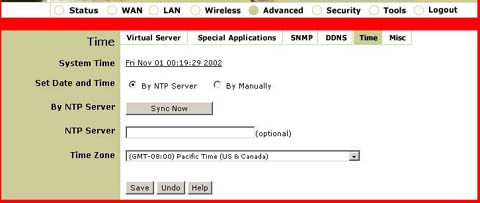
Click Advanced and then Time to enter the 22 Mbps Wireless Cable/DSL Router Time menu.
Set Date and Time
Select By NTP Server to have the clock and calender set automatically.
Select By Manually if you want to enter the clock and calender
information yourself.
If you select By NTP Server, make sure you have a connection to the Internet, select your time zone, and click Sync Now.
NTP Server
Enter the address for an NTP time server to consult for UTC time.
Time Zone
Select the appropriate time zone that your 22 Mbps Wireless Cable/DSL
Router is located in.
Universal Plug and Play (UPnP)
The USR8022 22 Mbps Wireless Cable/DSL Router supports UPnP.
What software supports UPnP?
UPnP is supported in Windows Me and Windows XP only. Microsoftís Remote Assistance, Remote Desktop, and MSN Messenger Version 5.0 are examples of supported software titles.
What is UPnP?
Universal Plug and Play (UPnP) is a network feature utilizing the Internet and Web protocols to promote the communicative exchange of information between networking devices. In other words, with UPnP, when a user plugs a device into a network (such as a printer), the device will self-configure by acquiring a TCP/IP address, and use a discovery protocol based on the Internetís Hypertext Transfer Protocol (HTTP) to relay its presence and availability to all other networking devices connected to the network.
What are the benefits of UPnP?
Simplicity, interoperability, and choices. Networking products that include Universal Plug and Play technology will "just plain work" when physically connected to the network. UPnP can work with essentially any networking media technology, wired or wireless.
There is little doubt that the primary objective of UPnP is to provide home networks, proximity networks, and networks in small buildings the ability to enable data communication between any two devices through the command of any control device on the network. This is significant since in essence, the use of UPnP affords the end user the virtual ability to add more networking bandwidth without adding the extra work of setting it up in the first place. Taking advantage of this technology for data communication is only limited by the user's imagination. With UPnP, and a few extra peripherals, a user can regulate a thermostat, synchronize household clocks, even monitor the security activity of a house or business through the use of cameras and a UPnP-enabled TV.
In addition, UPnP is independent of any particular operating system, programming language, or physical medium. This is equally significant since a device can also leave a network smoothly, automatically, and efficiently without leaving any residual or unwanted state behind. Finally, UPnP is a self-sufficient learning tool that benefits its users by learning from the Internetís success, leveraging all of its more significant components to work together using the same language. What this means is that UPnP, in use with the combined efforts of a multi-vendor collaboration for establishing standard Device Control Protocols (DCPs), has established contracts between all wire protocols such as IP, TCP, UDP, HTTP, and XML. As such, UPnP expresses declarative language in XML and communicates this language via HTTP.
How do I install Universal Plug and Play?
Note: UPnP is currently supported in Windows Me and Windows XP only.- Open Add or Remove Programs in Control Panel.
- Click Add/Remove Windows Components.
- In the Components list, select the Networking Services check box, and click Details.
- Make sure the Universal Plug and Play check box is selected.
Note: To open Add or Remove Programs, click Start, Control Panel, and click Add or Remove Programs.
