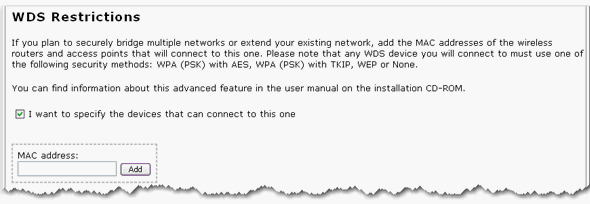If you have not installed your access point, complete the installation procedure.
Type the IP address of your access point in your Web browser's location or address line and press ENTER.
When prompted, enter your user name and password for the access point and press ENTER.
Click the Wireless tab.
For the Wireless Network Type, select Bridge.
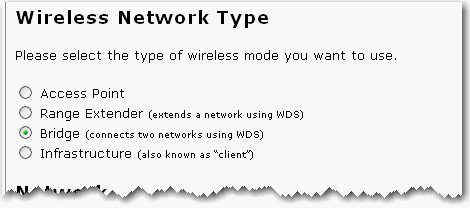
Select the Network Name (SSID) of the wireless network device to which you are connecting the access point. If you do not see the Network Name (SSID) of the appropriate wireless network device, click Scan to search the area again.
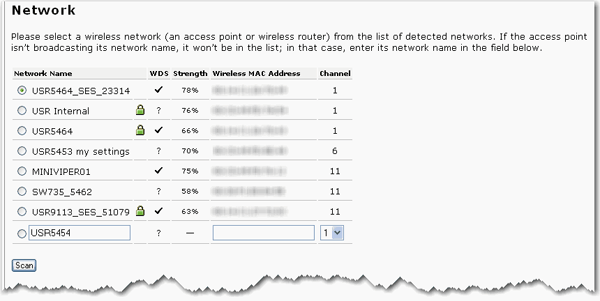
For Bridge mode, the list of networks is based on this access point's wireless radio scan. The channel information may be different on the peer WDS device.
If the appropriate network device does not appear or if that device is not broadcasting its Network Name (SSID), select the last item in the list and manually enter the information for the network device. If you are connecting to a bridge, the Network Name (SSID) will not be listed and you must enter the information manually. Enter the Network Name, the Wireless MAC Address, and select the Channel of the existing wireless network.
Select the security Method and enter the Pass phrase or the Key (depending on if you selected WPA PSK or WEP). These settings must match the security information of the wireless network device to which you are connecting the access point.
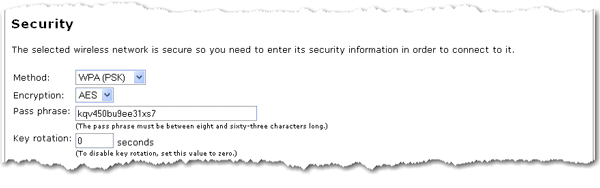
If other WDS devices will be connecting to this access point complete the WDS Restrictions section as follows:
Select I want to specify the devices that can connect to this one.
-
Enter the wireless MAC address of the new WDS device and click Add. Repeat this step for each new WDS device.