
Contents:
Introduction
Wireless Cable/DSL Router User Guide (Windows 95, 98, 2000, NT, Me, XP, and Macintosh)
Introduction
Functions and Features
Broadband Router
- Broadband and IP sharing
- Auto-sensing 10/100 Mbps Ethernet ports
- VPN supported
- Printer sharing
- Firewall (using Network Address Translation technology)
- DHCP server
- Web-based configuration utilities
- Access Control
- Virtual Server
- User-Definable Application Sensing Tunnel
- User-Definable Port Forwarding
- DMZ Host
Access Point
- USRobotics Wireless Access 802.11b DSSS compatible, with high data 11/5.5/2 /1 Mbps
- 64 bit or 128 bit (Optional) key WEP (Wired Equivalent Privacy) wireless data encryption for security
- Full Support for 802.11b Open and Shared key Authentication
- AP Management through standard Web browsers
- Roaming capability
- Seamless connectivity to wired Ethernet 802.3 10BaseT and PC network LANs augments existing networks quickly and easily
- Dynamic IP Address assignment via DHCP or Static IP address assignment by the custom utility
- AP firmware upgrades available through FTP transfers
What You Need to Begin
For Broadband Router Functions:
- PC with an Ethernet NIC installed or an 802.11b Wireless Adapter installed
- A functioning Ethernet-based Cable or DSL modem OR an RS-232 based analogue or ISDN modem
- Operating system installation CD-ROM (i.e. your Windows XP CD-ROM)
- Internet Explorer 4 or later OR Netscape 4 or later
- If you have an analogue or ISDN modem, an RS-232 cable
For Wireless Functions:
- 802.11b compatible Wireless PC Card, PCI Adapter, and/or USB Adapter installed and configured
- Operating system installation CD-ROM (i.e. your Windows XP CD-ROM)
- Internet Explorer 4 or later OR Netscape 4 or later
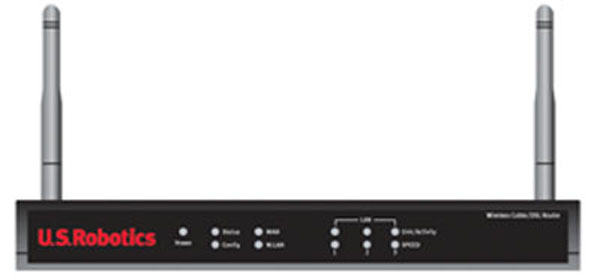
Front View
Power LED: The green Power LED stays lighted to indicate the system
is functioning properly and flashes during the self-test phase or firmware-upgrade
process.
Status LED: This LED blinks to indicate normal system status.
Config LED: This LED is lighted to indicate that the product is
being configured or upgraded.
W.LAN LED: This LED is lighted when there is a connection to the
wireless network.
WAN LED: The green WAN port LED flashes when the WAN port is sending
or receiving data.
LAN Port LED: This green LED is always lighted when each specific
LAN port is in use.
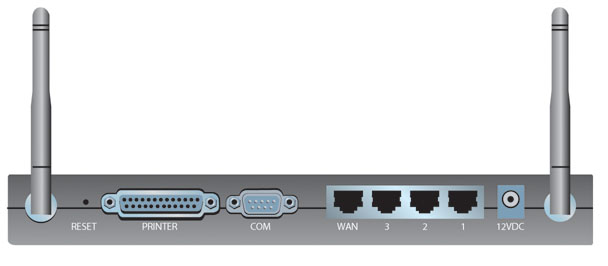
Back View
RESET Button: Press in and hold the RESET button. While holding
the RESET button, unplug then plug back in the power supply. When the
Wireless Cable/DSL Router has power again, continue to hold the RESET
button for about five seconds to reset the Wireless Cable/DSL Router to
the factory default settings.
PRINTER: This parallel port is used to attach a printer to the
local area network (LAN).
COM: This serial port can be used to connect an analogue or ISDN
modem.
WAN: The RJ-45 WAN port is used to connect the Wireless Cable/DSL
Router to a broadband modem.
LAN Ports 1 -3: The LAN ports are used to connect devices to the
local area network. The green Link/Activity LEDs on the front flash when
the specific LAN port is sending or receiving data. The green 10/100 LEDs
on the front are lighted to indicate a speed of 100 Mbps and not lighted
to indicate a speed of 10 Mbps.
12VDC: This connection port is for the power supply of the Wireless
Cable/DSL Router.
Note: The USRobotics Wireless Cable/DSL Router can easily be connected to any Ethernet-based cable modem or DSL modem, or an RS-232 based analogue or ISDN modem. You can verify compatibility by checking to see if your cable or DSL modem is connected to the network adapter in your computer using an Ethernet cable. The Wireless Cable/DSL Router cannot be connected to a Cable, DSL, analogue, or ISDN modem that only uses a USB connection.
There are five types of WAN network connections that are supported by the Wireless Cable/DSL Router: Static IP Address, Dynamic IP Address, Dynamic IP Address with Road Runner Session Management, PPP over Ethernet, PPTP, or Dial-up Network. If you have a Static IP, Dynamic IP Dynamic, IP Address with Road Runner Session Management, PPP over Ethernet, or PPTP connection, refer to Appendix A in the Troubleshooting section. If you have a Dial-up connection, refer to Appendix B in the Troubleshooting section. If you are unsure about the specifics of your network connection, contact your Internet Service Provider (ISP).

