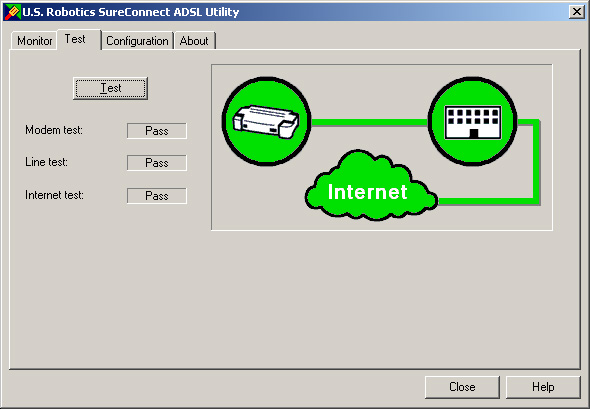Contents:
Installing the Modem
USRobotics
SureConnect ADSL Utility
Monitor
Tab
Test Tab
Configuration & About
Reconfiguring Your ADSL Settings
Uninstall Modem and Software
Troubleshooting
ADSL Standards
and Protocols
USRobotics
Corporation Limited Warranty
Regulatory Information
Glossary
|
USRobotics SureConnect
ADSL USB Modem User Guide
Windows 98, 2000, Me, and XP
USRobotics SureConnect ADSL Utility
 The
USRobotics SureConnect ADSL utility can be displayed by clicking
the SureConnect ADSL utility icon located in your system tray in the
lower, right hand corner of your screen. The
USRobotics SureConnect ADSL utility can be displayed by clicking
the SureConnect ADSL utility icon located in your system tray in the
lower, right hand corner of your screen.
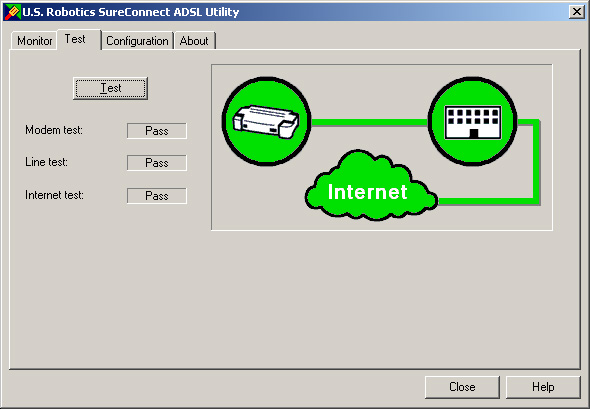
Modem Test
Driver Failed Test:
The computer is unable to communicate with the modem. Confirm that the
USB cable is securely attached to a USB port on the computer and to
the USB port on the modem. If the Modem test still fails try plugging
the USB cable into another available USB port on the computer, as the
current port may not be a powered USB port.
If there is still a Modem test failure, the device drivers will need
to be uninstalled and reinstalled. Refer to the Installation Guide that
came with the modem for instructions on uninstalling the modem.
Modem Failed Test:
The modem did not respond to the self-test. Unplug the USB cable from
your modem and then plug it in again. If the Modem test still fails,
contact your ISP to verify the operational status of the modem.
Line Test
DSLAM (Central Office (CO) connection
test) Failed Test:
When the modem started up, it was unable to communicate with the telephone
company. In technical terms, the modem was not able to confirm a physical
connection to the Digital Subscriber Line Access Multiplexer (DSLAM)
located in the telephone company's central office. Confirm that the
telephone cable is securely plugged into the modem and to an active
telephone wall jack. If there is a microfilter on the same telephone
cable that the modem is attached to, remove it.
If the Line test is still failing, reset the telephone line by unplugging
all devices that share that phone number from their respective telephone
wall jack. Once they are all unplugged, plug them back in one at a time.
If this measure fails, call the telephone company and have them inspect
the external telephone wiring for damage.
Gateway Communication Failed Test:
The modem is passing data to the Digital Subscriber Line Access Multiplexer
(DSLAM) but the router is unable to forward the data. When you established
an account with the ISP, they should have given you software to install
a dial-up access, a username and password. If you were given additional
software, you must install it at this time. If you were not given software,
refer to the Installation Guide for instructions on how to establish
a dial-up connection. Contact your ISP to confirm that your VCI/VPI,
encapsulation mode, and modulation settings are correct. If the settings
are incorrect, you will have to modify your installation. Instructions
for configuring the modem settings are located in the Installation Guide
that was included with the modem.
Internet Test
Internet Connection Failed Test:
Your modem was able to connect with the telephone company but unable
to reach your Internet Service Provider (ISP). There may be a problem
connecting to the Domain Name Service (DNS) maintained by your Internet
Service Provider. Try disconnecting the dial-up connection and dialing
it again. If the test still fails, call your ISP for assistance.

|