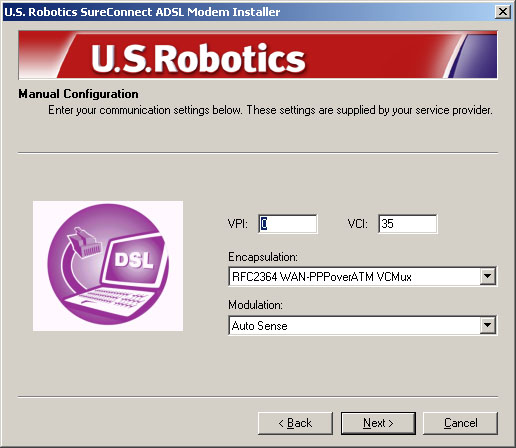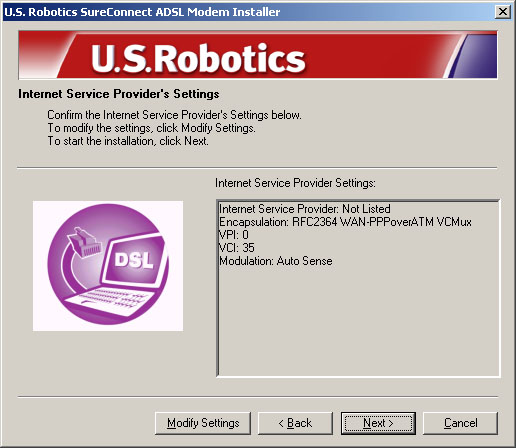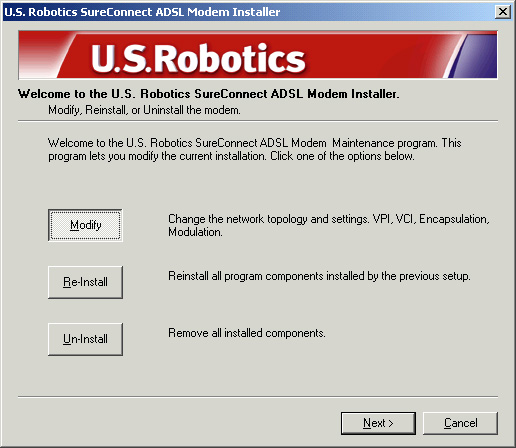Contents:
Installing the Modem
U.S.
Robotics SureConnect ADSL Utility
Monitor
Tab
Test
Tab
Configuration & About
Reconfiguring your ADSL Settings
Uninstall Modem Software
Troubleshooting
ADSL Standards
and Protocols
USRobotics Corporation Limited Warranty
Regulatory Information
Glossary
|
USRobotics SureConnect
ADSL USB Modem User Guide
Windows 98, 2000, Me, and
XP
To help diagnose the problem, use the checklist below to help troubleshoot.
- Confirm that
you have secured the telephone cable to the telephone wall jack and
to the modem.
- Confirm that
you have secured the USB cable to the USB port on the computer and
to the modem.
- Have you contacted
your Internet Service Provider to order ADSL service to your home?
If you have yet to contact your ISP, you must do so as the modem will
be inoperable without acquiring proper service from an ISP.
- Verify that
you are installing your ADSL equipment AFTER the “Service Completion
Date” given to you when you ordered your ADSL Internet Service.
If you have yet to contact your ISP, you must do so as the modem will
be inoperable without acquiring proper service from an ISP.
- Confirm you
do not have a microfilter connected to the same telephone cable that
your ADSL modem is connected to. If you do, remove it.
- Are your VPI/VCI,
Encapsulation Mode, and Modulation correct for your ISP? If your ISP
was not listed in the choices during the installation or if you selected
the wrong ISP, you may need to manually configure your modem. Go to
the Manual Configuration instructions located in the Manual Configuration
section of this Quick Installation Guide.
- If you were
given software by your ISP to install, you need to install it.
- If your ISP
did not give you any software, you will need to connect using the
dial-up connection on the desktop.
- Run a test using
the USRobotics SureConnect ADSL utility to identify any possible
problems. For more information about how to run a test refer to the
USRobotics SureConnect ADSL utility sections of this section.
Status LEDs
The USRobotics ADSL USB Modem contains
three LEDs on the front of the modem.
The first is the “PWR” LED, the second is the data
transfer “USB” LED and the third is the “ADSL”
LED. The operational status
of the modem is indicated by the LED conditions listed below.
|
LED
|
Status
|
Description
|
|
PWR
|
On Green
|
Indicates that power is detected
from the host PC (USB bus).
|
|
Off Green
|
No power is detected or the modem
is not installed.
|
|
USB
|
Flashing Green
|
Data traffic is flowing.
|
|
Off Green
|
No data traffic is flowing through
the USB link.
|
|
ADSL
|
On Green
|
Indicates that a DSL link has
been established.
|
|
Flashing Green
|
Indicates that a DSL link is
being negotiated.
|
|
Off
|
The DSL link has failed.
|
My computer failed the system qualification test.
When I plugged in my modem the New Hardware Wizard did not display.
I ran a test using the USRobotics SureConnect utility and the Modem test failed.
I ran a test using the USRobotics SureConnect utility and the Line test failed.
I ran a test using the USRobotics SureConnect utility and the Internet Connection
Test failed.
The installation failed - How to uninstall the modem.
When I complete my installation the Test tab of the USRobotics SureConnect ADSL
utility displays and I can't surf the Internet.
I received a "Page Not Found"; or similar error.
The drivers are installed, the PWR LED is on, the phone line is connected, but the ADSL LED is off or keeps flashing.
I can't connect to the Internet.
Manual Configuration
Technical Support
My computer failed the system qualification test.
The setup verifies that your computer has the minimum system requirements
for several resources including hard drive space, RAM, operating system
level, and processor speed.
-
If any of these resources are under the required value,
the Results screen will identify which resources did not meet the
requirement.
-
In a case of a resource being under the required value,
update your computer to the recommended resource level.
When I plugged in my modem the New Hardware Wizard
did not display.
- Review
the Troubleshooting Checklist at the beginning of this section.
- If
a second USB port is available on your computer, try connecting the
USB cable into that USB port.
- If
the USB device is not recognized, check the computer manufacturer's
documentation.
- If
applicable, confirm that the USB cable is plugged into a powered USB
port. Powered USB ports are normally located directly on the back
panel of the computer and not on the keyboard.
I ran a test using the USRobotics SureConnect ADSL utility
and the Modem test failed.
The
Modem test will fail if the computer is unable to communicate with the
modem or if the modem does not successfully complete the self-test.
Take the following steps to ensure your computer can communicate with
the modem:
- Confirm that
the USB cable is securely attached to a USB port on the computer and
to the USB port on the modem.
- Unplug the USB
cable from your modem and then plug it in again.
- Plug the USB
cable into another available USB port on the computer, as the current
port may not be a powered USB port.
- Uninstall and
reinstall the device drivers. Refer to the instructions for uninstalling
the modem located in the Troubleshooting Tips section this Quick Installation
Guide.
- If the Modem
test still fails, contact your ISP to verify the operational status
of the modem.
I ran a test using the USRobotics SureConnect
ADSL utility and the Line test failed.
Either
the modem is unable to communicate with the telephone company or the
router located at the central office of the telephone company is unable
to communicate with your modem. In technical terms, the modem was not
able to confirm a physical connection to the Digital Subscriber Line
Access Multiplexer (DSLAM) located in the telephone company’s central
office or the DSLAM is receiving data but the router is unable to forward
it.
- Confirm that
the telephone cable is securely plugged into the modem and to an active
telephone wall jack.
- If there is
a microfilter on the same telephone cable that the modem is attached
to, remove it.
- Reset the telephone
line by unplugging all devices that share that phone number from their
respective telephone wall jacks. Once they are all unplugged, plug
them back in.
- Contact the
telephone company and have them inspect the external telephone wiring.
I ran a test using the USRobotics SureConnect
ADSL utility and the Internet Connection Test failed.
The
modem was able to connect to the telephone company but was unable to
reach the Internet Service Provider (ISP). There may be a problem connecting
to the Domain Name Service (DNS) maintained by the Internet Service
Provider. Try disconnecting the dial-up connection and dialing it again.
If the test still fails, call your ISP for assistance.
If
you are using a firewall confirm that the SureConnect utility has permission
to access the Internet.
The installation failed -
How to uninstall the modem.
You will need to uninstall the failed installation.
- Click Windows
Start, select Settings and click Control Panel.
- Click Add/Remove
Programs.
- Locate and select
the USRobotics ADSL USB Modem. You may have to scroll down
to locate this program.
- Click Add/Remove
or Change/Remove in Windows 2000.
- When the setup
is launched, click Uninstall and select Yes if asked
to confirm the uninstall.
- Unplug the USB
cable when the drivers are completely removed. Then try to reinstall
the modem.
When
I complete my installation the Test tab of the USRobotics SureConnect
ADSL utility displays and I can’t surf the Internet.
Click
the Test button in the Test tab to initiate a test on the modem.
The cause of the failure will be identified in the lower half of the
screen.
While trying to surf
the Internet, I Received a "Page Not Found" or similar error.
Your computer
may not have acquired an IP address from your provider’s DHCP server
when you established the dial-up connection. Disconnect your dial-up
connection, and then reconnect it to force a new request.
The drivers are installed, the PWR LED is on, the
phone line is connected, but the ADSL LED is off or keeps flashing.
- Review the Troubleshooting
Checklist at the beginning of this section.
- Unplug the USB
cable from the modem for two to three minutes, but leave the phone
line connected. Plug the USB cable back into the modem. This should
cause the modem to reconnect.
- Open up the
USRobotics SureConnect ADSL utility by clicking the icon on the
Task Bar. Go to the Monitor tab and press the Reset
button once. The modem will re-establish the connection; this may
take a moment.
- Open up the
USRobotics SureConnect ADSL utility by clicking the icon on the
Task Bar. Go to the Test tab and run a test on the modem in
order to identify the cause of failure.
- Call the ISP.
I can't connect to the Internet.
- Review the Troubleshooting
Checklist at the beginning of this section.
- Open up the
USRobotics SureConnect ADSL utility by clicking the icon on the
Task Bar. Go to the Test tab and run a test on the modem in
order to identify the cause of failure.
- Call your ISP’s
help desk for further information on Internet Service Provider connection
and registration.
In
order to manually configure your USRobotics SureConnect ADSL USB
Modem either during installation or after installation you need to contact
your ISP to obtain the following information:
Your ISP may provide the following values if manual configuration
is required:
· VPI/VCI
Values
· Encapsulation
mode (RFC 1483 is now referred to as RFC 2684)
- RFC 1483 IP over ATM Bridged LLC/SNAP
- RFC 1483 IP over ATM Bridged VCMux
- RFC 1483 IP over ATM Routed LLC/SNAP
- RFC 1483 IP over ATM Routed VC/Mux
- RFC 2364 WAN-PPP over ATM LLC/SNAP
- RFC 2364 WAN-PPP over ATM VCMux
- RFC 2516 PPP over Ethernet LLC/SNAP
- RFC 2516 PPP over Ethernet VCMux
- RFC 2364 PPP over ATM LLC/SNAP
- RFC 2364 PPP over ATM VCMux
· Modulation
- G.dmt
- G.lite
- T1.413
- Auto-Sensing
You can
confirm your VPI and VCI settings with your ISP by going to the Configuration
tab of the USRobotics SureConnect ADSL utility.
During the Installation
If your ISP is not listed,
select the Not Listed option and click Next.
- The Manual Configuration
screen displays, which will allow you to set the ISP’s VPI/VCI
settings, Encapsulation Mode, and Modulation.
- Once you have
entered the correct settings, click Next.
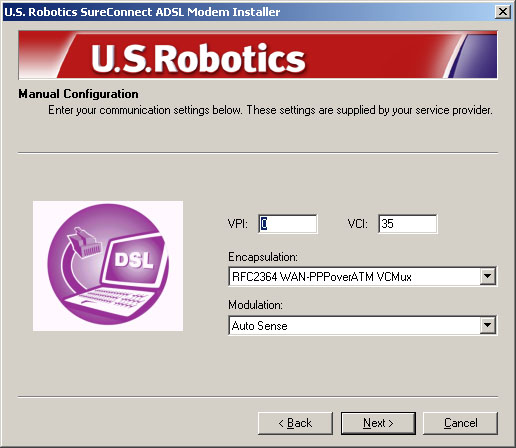
- A screen will
display the settings you entered. If the settings are correct click
Next. If they are still incorrect, click the Modify Settings
button to return to the Manual Configuration screen.
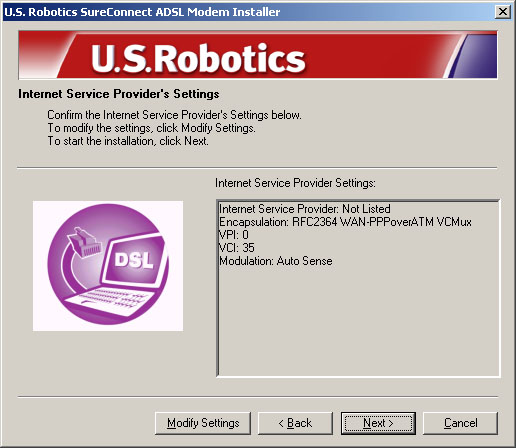
After the Installation
If you have already installed
your modem and find that you need to alter the Internet Service Provider
settings, you will need to modify your installation.
Windows 98, 2000 and Me
1. Click the Start button, select Settings
and, then click Control Panel.
2. From the Control Panel, double-click Add/Remove Programs.
3. The Add/Remove Programs screen will display all the programs
you currently have installed. Locate and select the USRobotics
SureConnect ADSL Modem.
4. Click the Add/Remove button. In Windows 2000 click the Change/Remove
button.
5. The Modify, Reinstall or Uninstall screen will display. Click the
Modify option and then click Next.
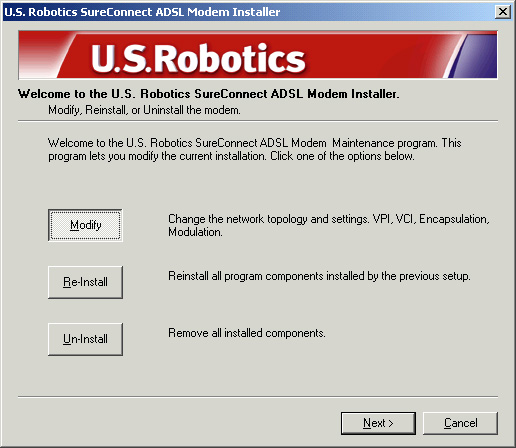
6. You will return to the
Internet Service Provider Selection screen. Select one of the listed
ISPs or choose the Not Listed option to manually configure your
ISP’s settings. Follow the on-screen instructions to complete the
modification of the ISP settings.
Windows XP
1. Click the Start button and then click Control Panel.
2. From the Control Panel,
double-click Add/Remove Programs.
3. The Add/Remove Programs
screen will display all the programs you currently have installed. Locate
and select the USRobotics SureConnect ADSL Modem.
4. Click the Change/Remove
button.
5. The Modify, Reinstall
or Uninstall screen will display. Click the Modify option and
then click Next.
6. You will return to the
Internet Service Provider Selection screen. Select one of the listed
ISPs or choose the Not Listed option to manually configure your
ISP’s settings. Follow the on-screen instructions to complete the
modification of the ISP settings.
Technical Support
Go to the Support section of the USRobotics Web site at www.usr.com/support.
Many of the most common difficulties users experience have been addressed
in the FAQ and Troubleshooting Web pages for your specific product.
If you can’t connect to the Internet, contact your ISP for assistance.
If your ISP is unable to help you and you still can’t connect
to the Internet, call the USRobotics Technical Support Department.
Technical questions about USRobotics products can be answered by
technical support specialists. Refer to the User Guide located in the
Manuals folder on the Installation CD-ROM to obtain the telephone number
for the Technical Support Department in your area.
For current support contact information, go to the following Web site:
http://www.usr.com/support
|
Country
|
Voice
|
Online
|
Support Hours
|
|
USA
|
(801) 401-1143
|
http://www.usr.com/email/support
|
9:00 A.M.-5:00 P.M., CST, M-F
|
|
Canada
|
(801) 401-1143
|
http://www.usr.com/email/support
|
9:00 A.M.-5:00 P.M., CST, M-F
|
|
Argentina
|
AT&T Direct + (877) 643-2523
|
lat_modemsupport@usr.com
|
9:00 A.M.-5:00 P.M., CST, M-F
|
|
Brazil
|
AT&T Direct + (877) 487-6253
|
Brazil_modem_modemsupport@usr.com
|
9:00 A.M.-5:00 P.M., CST, M-F
|
|
México
|
AT&T Direct + (877) 643-2523
|
lat_modemsupport@usr.com
|
9:00 A.M.-5:00 P.M., CST, M-F
|
|
Chile
|
AT&T Direct + (877) 643-2523
|
lat_modemsupport@usr.com
|
9:00 A.M.-5:00 P.M., CST, M-F
|
|
Colômbia
|
AT&T Direct + (877) 643-2523
|
lat_modemsupport@usr.com
|
9:00 A.M.-5:00 P.M., CST, M-F
|
|
Costa Rica
|
AT&T Direct + (877) 643-2523
|
lat_modemsupport@usr.com
|
9:00 A.M.-5:00 P.M., CST, M-F
|
|
Peru
|
AT&T Direct + (877) 643-2523
|
lat_modemsupport@usr.com
|
9:00 A.M.-5:00 P.M., CST, M-F
|
|
Puerto Rico
|
AT&T Direct + (877) 643-2523
|
lat_modemsupport@usr.com
|
9:00 A.M.-5:00 P.M., CST, M-F
|
|
Venezuela
|
AT&T Direct + (877) 643-2523
|
lat_modemsupport@usr.com
|
9:00 A.M.-5:00 P.M., CST, M-F
|
|
China
|
10800
650 0217
|
usrapsupport@usr.com
|
9:00 A.M-5:00 P.M., M-F
|
|
Hong Kong
|
800
908 425
|
usrapsupport@usr.com
|
9:00 A.M.-5:00 P.M., M-F
|
|
India - Delhi
|
11 6284198/ 99/ 18/ 19
|
usrapsupport@usr.com
|
9:00 A.M.-5:00 P.M., M-F
|
|
India-Hyperbad
|
40 6261600/ 01/ 02/ 03
|
usrapsupport@usr.com
|
9:00 A.M.-5:00 P.M., M-F
|
|
India-Calcutta
|
33 216 1800/ 01
|
usrapsupport@usr.com
|
9:00 A.M.-5:00 P.M., M-F
|
|
India-Chennai
|
44 851 5273/ 74
|
usrapsupport@usr.com
|
9:00 A.M.-5:00 P.M., M-F
|
|
India-Bombay
|
22 8252188/ 93/ 94/ 95
|
usrapsupport@usr.com
|
9:00 A.M.- 5:00 P.M., M-F
|
|
India-Bangalore
|
80 2380303/ 04
|
usrapsupport@usr.com
|
9:00 A.M.-5:00 P.M., M-F
|
|
Indonesia
|
6221 581 1614
|
usrapsupport@usr.com
|
9:00 A.M.- 5:00 P.M., M-F
|
|
Japan
|
00531
63 0007
|
usrapsupport@usr.com
|
9:00 A.M.- 5:00 P.M., M-F
|
|
Korea
|
00798
6310025
|
usrapsupport@usr.com
|
9:00 A.M.- 5:00 P.M., M-F
|
|
Malaysia
|
1 800 808514
|
usrapsupport@usr.com
|
9:00 A.M.- 5:00 P.M., M-F
|
|
Philippines
|
1800
18888426
|
usrapsupport@usr.com
|
9:00 A.M.- 5:00 P.M., M-F
|
|
Singapore
|
800
6363037
|
sg_modemsupport@usr.com
|
9:00 A.M.- 5:00 P.M., M-F
|
|
South Korea
|
00798
6310025
|
usrapsupport@usr.com
|
9:00 A.M.- 5:00 P.M., M-F
|
|
Taiwan
|
00806
31335
|
usrapsupport@usr.com
|
9:00 A.M.- 5:00 P.M., M-F
|
|
Thailand
|
001
800 631 0009
|
usrapsupport@usr.com
|
9:00 A.M.- 5:00 P.M., M-F
|
|
Australia
|
1800
125030
|
usrapsupport@usr.com
|
9:00 A.M.- 5:00 P.M., M-F
|
|
New Zealand
|
0800
449535
|
usrapsupport@usr.com
|
9:00 A.M.- 5:00 P.M., M-F
|
|
Austria
|
07 110 900 116
|
germany_modemsupport@usr.com
|
8:00 A.M.-
6:00 P.M., M-F
|
|
Belgium (Flemish)
|
+32 (0) 70 233 545
|
emea_modemsupport@usr.com
|
9:00 A.M.- 6:00 P.M., M-F
|
|
Belgium (French)
|
+32 (0) 70 233 546
|
emea_modemsupport@usr.com
|
9:00 A.M.- 6:00 P.M., M-F
|
|
Denmark
|
+45 7010 4030
|
emea_modemsupport@usr.com
|
9:00 A.M.- 5:00 P.M., M-F
|
|
Finland
|
+358 98 171 0015
|
emea_modemsupport@usr.com
|
10:00 A.M.- 6:00 P.M., M-F
|
|
France
|
080 307 0693
|
france_modemsupport@usr.com
|
9:00 A.M.- 6:00 P.M., M-F
|
|
Germany/Hungary
|
01805671548
|
germany_modemsupport@usr.com
|
8:00 A.M.- 6:00 P.M., M-F
|
|
Ireland
|
+44 870 844 4546
|
emea_modemsupport@usr.com
|
9:00 A.M.- 6:00 P.M., M-F
|
|
Israel
|
+44 870 844 4546
|
emea_modemsupport@usr.com
|
9:00 A.M.- 5:30 P.M., M-F
|
|
Italy
|
848 80 9903
|
italy_modemsupport@usr.com
|
9:00 A.M.- 6:00 P.M., M-F
|
|
Luxembourg
|
+352 342 080 8318
|
emea_modemsupport@usr.com
|
9:00 A.M.- 6:00 P.M., M-F
|
|
Middle East/Africa
|
+44 870 844 4546
|
emea_modemsupport@usr.com
|
9:00 A.M.- 6:00 P.M., M-F
|
|
Netherlands
|
0900 20 25 857
|
emea_modemsupport@usr.com
|
9:00 A.M.- 6:00 P.M., M-F
|
|
Norway
|
+47 23 50 0097
|
emea_modemsupport@usr.com
|
9:00 A.M.- 5:00 P.M., M-F
|
|
Poland
|
|
emea_modemsupport@usr.com
|
8:00 A.M.- 6:00 P.M., M-F
|
|
Portugal
|
+351 (0)21 415 4034
|
emea_modemsupport@usr.com
|
9:00 A.M.- 5:00 P.M., M-F
|
|
Spain
|
902 117 964
|
spain_modemsupport@usr.com
|
9:00 A.M.- 5:00 P.M., M-F
|
|
Sweden
|
+46 (0) 77 128 1020
|
emea_modemsupport@usr.com
|
8:00 A.M.- 5:00 P.M., M-F
|
|
Switzerland
|
+0848 840 200
|
emea_modemsupport@usr.com
|
8:00 A.M.- 6:00 P.M., M-F
|
|
UK
|
0870 8444 546
|
uk_modemsupport@usr.com
|
9:00 A.M.- 5:30 P.M., M-F
|

|