Contents:
USRobotics SureConnect ADSL Ethernet Utility
Monitor
Tab
Test
Tab
Configuration
& About
Upgrade
Tab
USRobotics SureConnect
ADSL Ethernet Modem User Guide
Windows 95, 98, 2000, Me, XP, NT 4.0 or later, Mac and Linux
USRobotics SureConnect ADSL Utility
![]() The USRobotics SureConnect ADSL utility can be displayed by clicking
on the SureConnect ADSL utility icon located in your system tray in the
lower, right hand corner of your screen.
The USRobotics SureConnect ADSL utility can be displayed by clicking
on the SureConnect ADSL utility icon located in your system tray in the
lower, right hand corner of your screen.
Monitor Tab
The Monitor page of the USRobotics SureConnect ADSL utility displays information relevant to the modems status, data rate, packets, line rate and information on line failure.
The orange line on the graph signifies the rate data is being received while the blue line signifies the rate data is being sent.
Windows 95 Users
In Windows 95 the graph will not display any data. Also, the Data Rate and Packets will be greyed out and will display zero as Windows 95 does not support the required functionality.
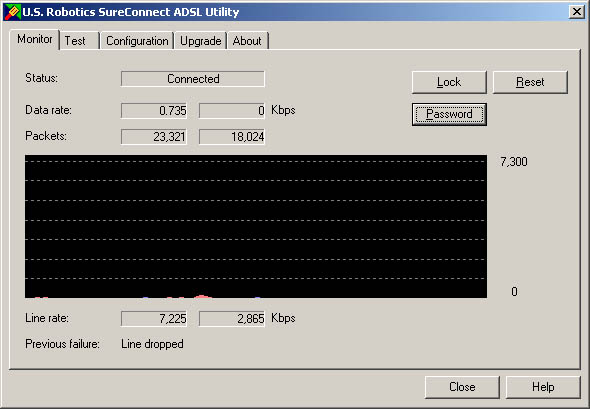
Status
This area will display the current status of the modem.
· No modem – the modem is not detected or improperly connected.
· Disconnected – the phone line has been disconnected or the ADSL link is down.
· Training – the modem is in the process of making an ADSL connection.
· Connected – the modem is connected.
· Testing - the modem is running a test.
Data Rate
The speed at the current point in time in which data is transferred over a circuit or a communications line from one device to another measured in kilobits per second. The first number signifies the rate data is being received while the second signifies the rate at which data is being sent.
Packets
A unit of information that is transmitted over a packet-switching network that contains addressing information, error checking and user information in addition to application data. In IP networks, packets are often called datagrams.
The first number represents the rate of the data received, the second number reflects the rate data is sent.
Line Rate
The maximum rate at which data is transferred over a circuit or a communications line from one device to another measured in kilobytes per second. The first number signifies the rate data is being received while the second number represents the rate at which data is being sent.
Previous Failure
This area will identify the reason the connection was previously lost. A connection may be lost for any one of the following reasons:
· User requested reset . . . . . . . . . . User pressed the Reset button
· Central office dropped the line . . . . ISP has terminated the connection
· Modem dropped the line . . . . . . . . Invalid status response for the modem
· Modem dropped the line . . . . . . . . No reply from the ISP's modem
· Modem dropped the line . . . . . . . .Invalid reply from the ISP's modem
· Modem dropped the line . . . . . . . . Loss of signal on the line
· Modem dropped the line . . . . . . . . Too many packets are being discarded due CRC failure
· Modem dropped the line . . . . . . . . Modem left operational state
· Modem dropped the line . . . . . . . . Modem failed test mode
· Modem dropped the line . . . . . . . . Modem failed to train
· Modem dropped the line . . . . . . . . Modem failed to initialize
· Line dropped . . . . . . . . . . . . . . . . For reasons beyond the control of the ISP or the modem the connection was lost
Lock Feature
The SecureConnection Lock feature allows the user to suspend data traffic to and from their computer while they are away from the computer or not actively surfing the Internet. The SecureConnection Lock places a wall between the computer and the Internet and does not allow data traffic to flow to or from the computer until the user removes the lock.
To activate the SecureConnection Lock click the Lock button. When the SecureConnection Lock is activated, a lock will display to the right of the Status. To deactivate the SureConnection lock, click the Lock button again.
It can also be accessed through the the SureConnect icon menu. Right-click
the icon located on the Task Bar in the lower, right-hand corner of your
screen and select Lock.
Lock Password
You can password protect the SecureConnection Lock to ensure that if you activate the lock, no one can remove it without the password. If a password is activated you will have to enter the password in order to deactivate the SecureConnection Lock.
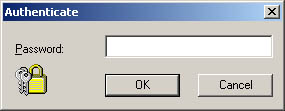
1. To place a password on the SecureConnection Lock, click the Password button.
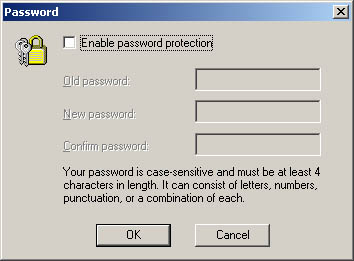
2. Click the Enable password protection option box.
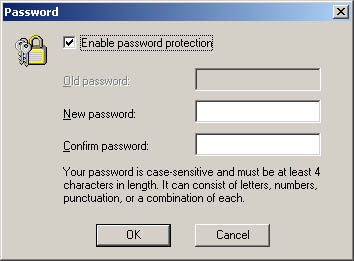
3. Key in the password you would like to activate in the New password
field. The password is case-sensitive and must be at least 4 characters
in length.
4. Confirm your password by re-entering it into the Confirm password
field.
5. Click OK and the password will be set.
If you activated the SecureConnection lock and password protected it and
can't remember your password, you will need to uninstall the SureConnect
utility and then reinstall it.
Reset Button
Instructs the modem to negotiate a new connection with the DSLAM. It may take a minute or so for the modem to re-establish the connection.
