Contents:
USRobotics SureConnect ADSL Ethernet Utility
Monitor
Tab
Test
Tab
Configuration
& About
Upgrade Tab
Limited
Warranty & Technical Support
USRobotics SureConnect
ADSL Ethernet Modem User Guide
Windows 95, 98, 2000, Me, XP, NT 4.0 or later, Mac, and Linux
USRobotics SureConnect ADSL Utility
![]() The USRobotics SureConnect ADSL utility can be displayed
by clicking on the SureConnect ADSL utility icon located in your system
tray in the lower, right hand corner of your screen.
The USRobotics SureConnect ADSL utility can be displayed
by clicking on the SureConnect ADSL utility icon located in your system
tray in the lower, right hand corner of your screen.
Upgrade Tab
The Upgrade tab allows users to obtain upgrades to their current modem software, also called firmware. Firmware is the set of instructions stored in the modem. When you upgrade your firmware you will be erasing the old instructions and recording new ones.
You can obtain new firmware from either your ISP or the USRobotics website. If you are downloading firmware please keep in mind the following:
- Firmware should not be upgraded when the modem is functioning properly unless instructed to do so by your ISP.
- Disrupting the modem upgrade process can result in serious modem malfunction.
- Before downloading any firmware updates, verify that your model number and current firmware version match. (The firmware version is available on the Configuration page.)
Be sure to exit any other applications before you begin the upgrade process. Your modem could malfunction should any of the following occur during the upgrade:
-
The modem loses power during the upgrade process.
-
The Ethernet cable is disconnected.
-
A problem occurs with the computer.
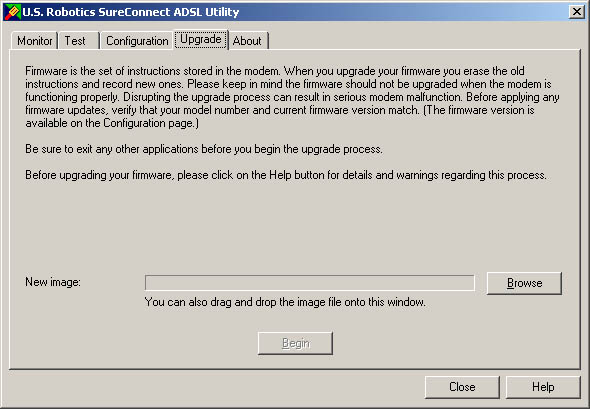
-
Obtain the upgrade from either your ISP or from the USRobotics website.
-
Click the Browse button to locate the downloaded upgrade.
-
Select the upgrade and click Begin.
-
Do not disrupt this process as it may cause serious modem malfunction.
