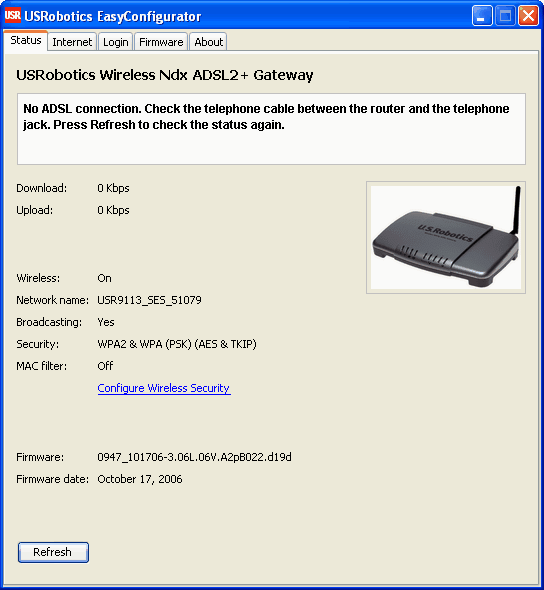
You can use the pages in the EasyConfigurator tool on the USRobotics Installation CD-ROM to change some gateway settings without having to access the web user interface. Using EasyConfigurator, you can change your password, load new firmware and view your ADSL connection status.
Status: Shows information about your ADSL connection.
Internet: Change your ADSL connection settings.
Login: Change the password for access to the web user interface for the gateway.
Firmware: Check for firmware updates and load new firmware for the gateway.
About: Links to general information about USRobotics, our products, Support and device registration.
To launch EasyConfigurator, insert the USRobotics Installation CD-ROM into your computer’s CD or DVD ROM drive and do one of the following:
Windows:
If the CD doesn’t start automatically, start it manually as follows:
Windows XP: Click Windows Start > My Computer.
Windows 2000: On the desktop, double-click My Computer.
Click Setup. It can take up to one minute for EasyConfigurator to start.
Macintosh OS X:
Open the CD-ROM and double-click USRobotics EasyConfigurator. It can take up to one minute for EasyConfigurator to start.
Linux:
Open the CD-ROM and double-click EasyConfigurator linux-script. It can take up to one minute for EasyConfigurator to start.
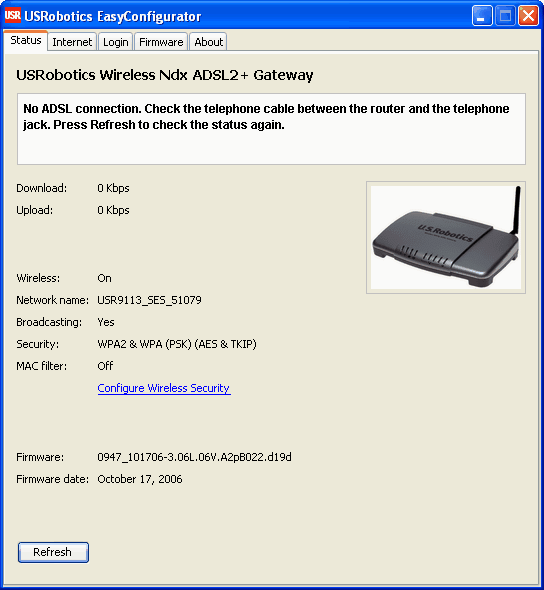
The Status page displays general information about your gateway and ADSL connection. To update the page with the most current information, click Refresh.
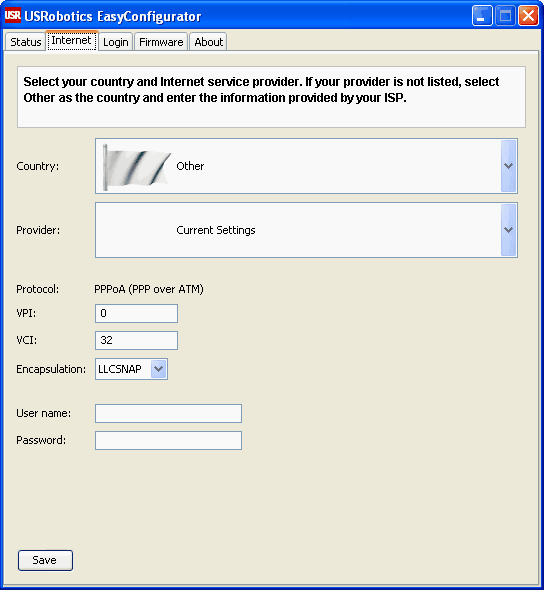
You can use the Internet page to change your ADSL connection settings if you change your internet service provider. You may need some of the following information from your ISP:
Select your country and your Internet Service Provider (ISP) from the drop-down lists on the ADSL page. If your country or ISP does not appear in the list, select Other for the country and manually enter the settings provided by your ISP.
Click Save.
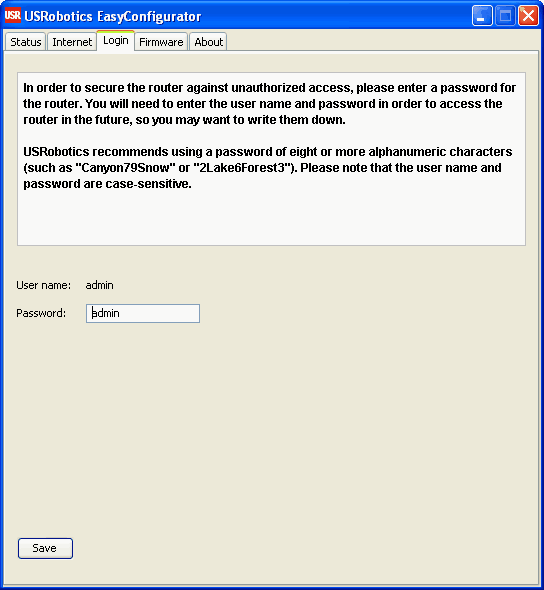
To change the password for your admin account, enter the new password and click Save.
You can also change your password for the gateway by selecting Device Login from the Security menu of the gateway configuration pages.
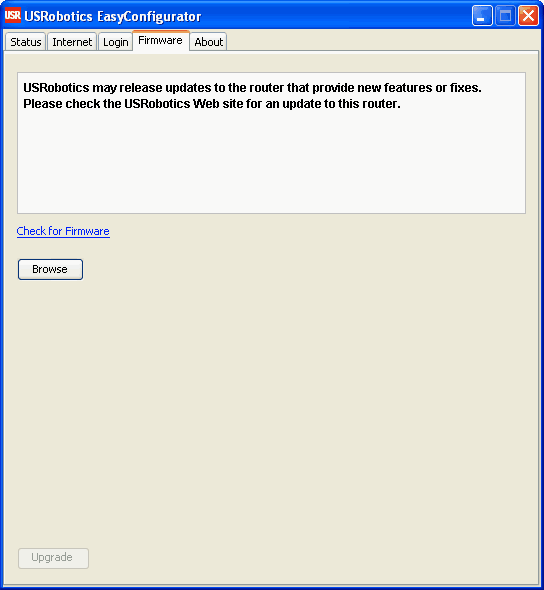
To see if there are any firmware updates for your gateway, click Check for Firmware. You can also check for new firmware for your gateway at the USRobotics Web site at www.usr.com/support.
To update your gateway to new firmware, click Browse, then browse to the location of the firmware file on your hard drive and select it.
Click Open and press Upgrade. It will take approximately two minutes to upgrade your gateway with the new firmware. When the process is complete, you can close EasyConfigurator. You may need to reconfigure the gateway.