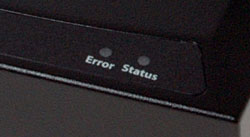Contents:
About the Wireless USB Print Server >
Wireless USB Print Server Installation
Client PC Printer Setup (Additional Installs)
Navigating the Web User Interface
IPP (Internet Printing Protocol)
Product Specifications for Wireless USB Print Server
Wireless USB Print Server
User Guide

The Wireless USB Print Server, USR5436, can be used in any home or office
network environment to share a USB printer via an Ethernet network or
a wireless network. By using the USB Print Server to connect a USB printer
to a wireless or Ethernet network device, such as a wireless router or
a switch, the USB printer can be shared by each user on the network without
having to tie up the resources of one computer to act as the dedicated
print server.
What You Need to Begin
- Windows-based PC with a Network Interface Card (NIC) connected to your network
- The Installation CD-ROM that came with your printer
- A browser that supports HTML 4.01 specification
- An Ethernet cable
- A USB cable
Product Views
Front View
|
Status LED
|
Error LED
|
Description
|
|
Off
|
Off
|
There is no power |
|
On
|
On
|
There is a hardware error |
|
On
|
Off
|
Normal operation (idle) |
|
Blinking
|
Off
|
Data is being transmitted or received |
|
Blinking
|
Blinking
|
Firmware upgrade is in progress |

Side View
DIAG: Use this button to either print a diagnostic page or to restore the factory default settings.
Print diagnostic test page: Press and hold this button for two (2) seconds to print out a diagnostic page containing the Wireless USB Print Server settings.
Reset/Restore Factory Default Settings: To restore the factory default settings and print out a diagnostic page containing the default setting information, unplug the power supply of the Wireless USB Print Server, press and hold in the Diagnostic button, and plug the power supply back in. Continue to hold in the Diagnostic button for 10 seconds to restore the factory default settings.
USB Port: Use this port to connect a USB printer to the Wireless USB Print Server.
LAN Port: Use this port to connect the Wireless USB Print Server to a router, switch, or other Ethernet network device.
POWER: Use this port to connect the power supply to the Wireless USB Print Server.
R46.1039.00
rev 2 05/05