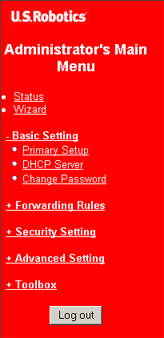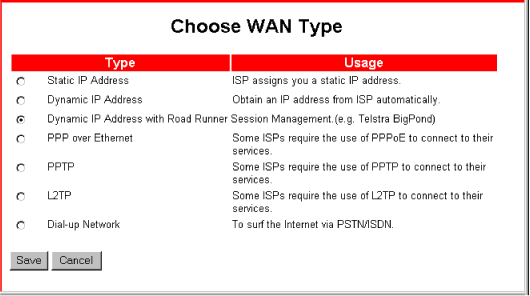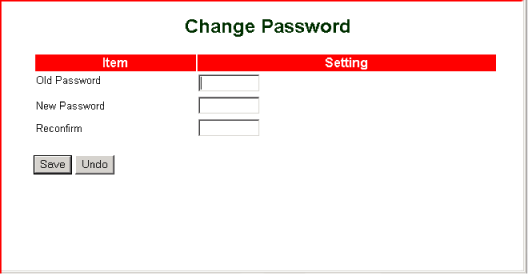Basic Configuration Setting Overview
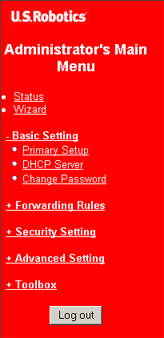 |
The Basic Setting menu gives you the following options:
- Primary Setup governs the high-level characteristics of your Wide Area Network connection to the Internet.
- DHCP Server lets you manage assignment of Internet Protocol addresses on your router's Local Area Network.
- Change Password lets you change the router's Web User Interface login password.
|
Primary Setup
The Primary Setup function governs the connection between your router and your WAN, or Internet, service. The first step in configuring your router is selecting your WAN type:
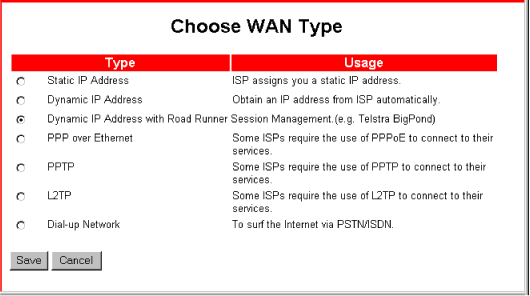
After you select your WAN type, click Save, and the Web User Interface displays a setup page.
The exact composition of this page depends on your Internet connection type. Click one of the options below for a description of your Primary Setup page.
DHCP Server
The DHCP Server function helps you set the TCP/IP settings for your local network computers.
With DHCP Server enabled and your computers configured for automatic IP address allocation,
your computers automatically load the proper TCP/IP settings from your router during computer startup.

The DHCP Server manages the following settings:
- DHCP Server—turns the DHCP server on (Enable) and off (Disable).
- IP Pool Starting Address/ IP Pool Ending Address—range of available IP addresses. Whenever it receives a request, the DHCP
server automatically allocates an unused IP address from the IP address pool to the requesting computer.
- Domain Name(optional)—Information passed to the client.
The following options appear only after you click More on the initial DHCP Server screen:
- Primary DNS/Secondary DNS—lets you assign DNS Servers.
- Primary WINS/Secondary WINS—This feature lets you assign WINS Servers.
- Gateway—the IP address of an alternate gateway.
This function lets you assign another gateway to your PC when DHCP server offers an IP address to your PC.
The Fixed Mapping button takes you to the MAC Address Control screen, detailed under MAC Control in the Security Setting section of this guide.
Change Password
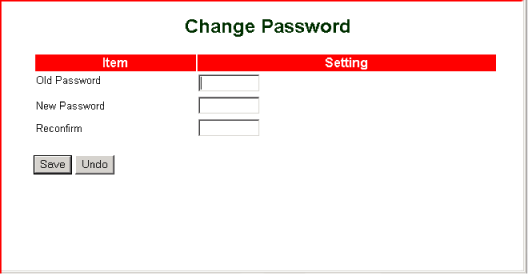
It is highly recommended that you set your login password in order to secure your router configuration settings. To set your password:
- Old Password—The factory default is blank.
- If this is the first time you are using the Change Password function, do not enter a value in this field.
- If you have previously set your password, enter your current password in this field.
- New Password—Enter your new password.
- Reconfirm—Enter your new password again.
- Click Save.