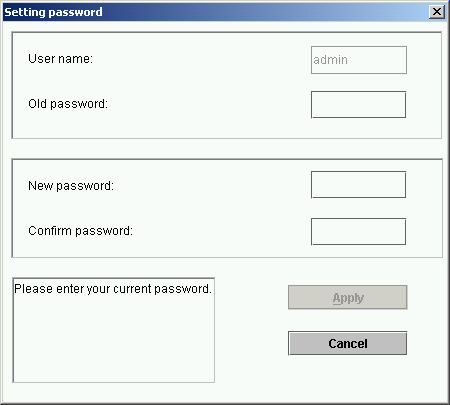Contents:
EasyConfigurator Advanced Features
USRobotics SureConnect
ADSL
4-Port Router User Guide
Windows 95, 98, NT 4.0, Me,
2000, XP
Macintosh and Linux
EasyConfigurator Advanced Features
Firmware Upgrade
New firmware for your ADSL 4-Port Router can be downloaded periodically from the USRobotics Web site at www.usr.com/support
To upgrade your firmware, check with your ISP to get the correct firmware version from the Web site. After saving the firmware to your computer's hard drive, the USRobotics SureConnect ADSL 4-Port Router's firmware can be upgraded using the advanced features screen of EasyConfigurator.
Windows Users: To access EasyConfigurator, click Start, Programs, and select USRobotics EasyConfigurator.
Macintosh and Linux Users: Access EasyConfigurator from your desktop.
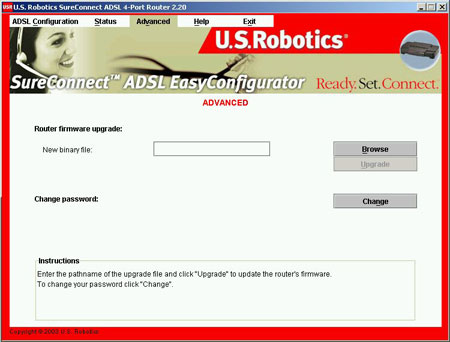
Click Browse. Enter the path and the name of the firmware file from your hard drive.
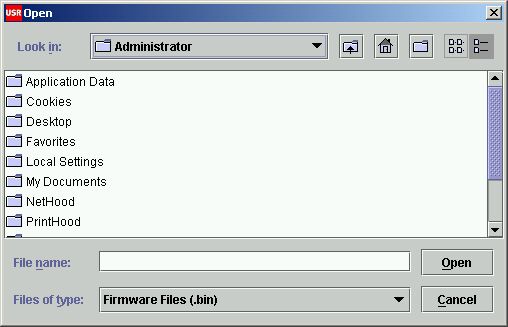
Click Open and press Upgrade. It will take approximately two minutes to upgrade your Router with the new image. When the process is complete, you can close EasyConfigurator. You do not need to reconfigure the Router as your settings prior to the upgrade did not change. You can now surf the Web.
Changing Your Password
Your ADSL 4-Port Router has three possible login accounts: admin, user, and support. Accordingly, the default passwords for these accounts are admin, user, and support. The password for the admin account can be changed using the Advanced Features screen of EasyConfigurator.

Click Change. A pop-up window will appear. Enter both the old and new password. Click Apply. The router will automatically reboot.