
Contents:
EasyConfigurator Advanced Features
Case Studies
U.S. Robotics SureConnect
ADSL
4-Port Router User Guide
Windows 95, 98, NT 4.0, Me,
2000, XP
Macintosh and Linux
Case Studies
Outbound Filter Usage Case:
To demonstrate the usage of Outbound filtering, we will show steps to configure the following scenario:
A business has two computers connected to the U.S. Robotics SureConnect ADSL Wireless Gateway or the U.S. Robotics SureConnect ADSL 4-Port Router. The office administrator uses one of the computers while the business owner uses another. The owner wants to deter the office worker from using the Internet. The owner has a computer that has an assigned IP Address of 192.168.1.2 by the gateway or router. The office worker has been assigned an IP Address of 192.168.1.3. If necessary, refer to the Quick Installation Guide supplied with the modem on how to read the computer's IP Address.
- Launch the modem Web User Interface (WUI) (refer to the Web User Interface section of this User Guide on how to access the router).
- Go to the Address Filter option under the Security - Outbound Filter menu.
- Click Add.
- Enter the IP Address of the computer you wish to restrict from using the Internet.
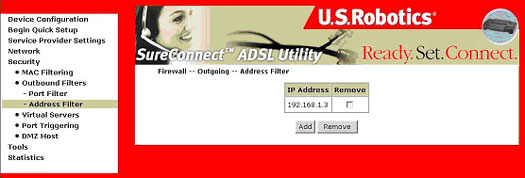
Congratulations! The outgoing address filter is complete. The computer with the IP Address entered in the Address Filter will refuse to access the router's Wide Area Network port, thus preventing the office administrator - as used in this example case study - to surf the Internet. Perform these steps for any additional computers as necessary.
Virtual Servers Usage Case:
To demonstrate the usage of a virtual server, we will use Emule (a peer-to-peer sharing program). Emule requires that port 4662 on TCP and port 4672 UDP is accessible by the application host. If these ports are not accessible, the server assigns a client Low ID upon connection, which limits the priority of client requests. Once configured, as demonstrated below, the client should get a High ID.
Note: For additional information on opening firewall for other applications, refer to the Appendix section of this User Guide.
Note: You must have access to the router's Web User Interface (WUI). Refer to the WUI section of this User Guide for instructions on accessing the router's Web configuration.
- Select Virtual Server from the Security Menu.
- Click Add.
- Select Customized service and complete the fields with the appropriate values.
- Protocol: TCP
- External port: 4662
- Internal port: 4662
- Internal server IP Address: (this is IP Address of the computer with the Emule Client on it as used in this case study).
- Click Apply.
- Click Add.
- Select Customized service and complete the fields with the appropriate values.
- Protocol: UDP
- External port: 4672
- Internal port: 4672
- Internal server IP address: (this is IP Address of the computer with the Emule Client on it as used in this case study).
- Click Apply.
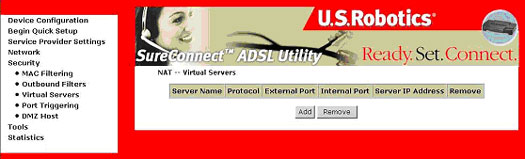
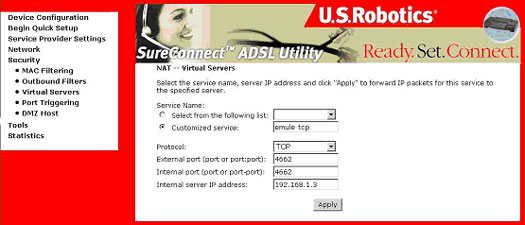
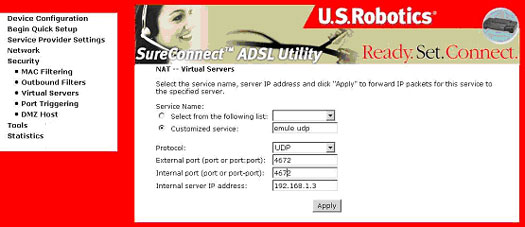
You now have two Virtual Servers.
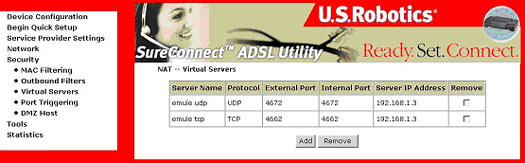
Congratulations! Close the Web browser and launch Emule to obtain a High ID.
![]()