
Contents:
Overview of the Web-based Management >
USR8200 Firewall/VPN/NAS User Guide
Overview of the Web-based Management
The USR8200 Firewall/VPN/NAS does not require further configuration in order to start working. After the setup described in the Hardware Installation, you can immediately start using your USR8200 Firewall/VPN/NAS to:
- Share a broadband connection among multiple users (HTTP, FTP, Telnet, NetMeeting) and between all of the computers connected to your home network.
- Build a home network by connecting additional PCs and network devices to the USR8200 Firewall/VPN/NAS.
- Share resources (files, printers, etc.) between computers in the home network using their names; auto-learning DNS enables the USR8200 Firewall/VPN/NAS to automatically detect the network identification names of the LAN PCs, enabling mutual communication using names, not IP addresses.
- Control network parameters, including DHCP, DNS and WAN settings.
- View network status, traffic statistics, system log and more.
- Allow access from the Internet to games and other services provided by computers in the home network.
- Prohibit computers in the home network from accessing selected services on the Internet.
- Block access to specific Internet web sites from your home network.
Advanced users can fully configure and control the USR8200 Firewall/VPN/NAS
via a web-based Graphical User Interface (GUI). This chapter serves as
an introduction to the Web-based Management; more information is available
in the specific configuration chapters of this User Guide.
Note: Additional information regarding your USR8200 Firewall/VPN/NAS that may not be covered in this version of the User Guide may be available online (US) (UK).
Note: After making any changes to the configuration options or security settings of the USR8200 Firewall/VPN/NAS, you must click OK in order for your changes to be saved and implemented.
Start up and Log in
- Launch a Web browser. In the location or address line of your Web browser, type http://usr8200 to access the Web-based Management. This will advance you to the Welcome screen where you can select your corresponding browser and, if need be, bookmark or add the Web-based Management URL to your favorites folder. Click OK.
- This will advance you to the Login Setup screen. Here you will create and enter a user name and password in the corresponding fields. Click OK.
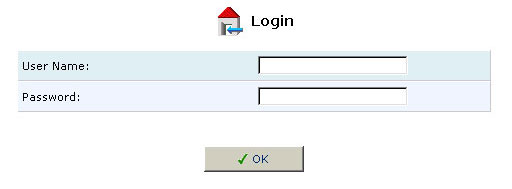
Note: Your session will automatically time-out after a few minutes of inactivity. If you try to operate the management console after the session has expired, the Login screen will appear and you will have to re-enter your user name and password before proceeding. This feature helps to prevent unauthorized users from accessing the Web-based Management and changing the USR8200 Firewall/VPN/NAS settings.
Home
On this page you can choose between Network Map View and Network List View.
The information that you can view on these pages can also be viewed in the respective areas for each section of the network.
| Network Map View |
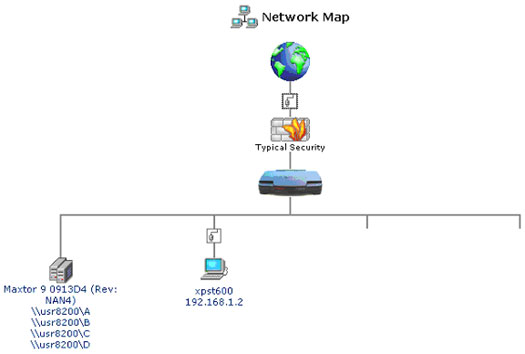
This view will show you the whole network in a graphic representation. If you click any item in the graphic, you will see the information for that section of your network. The different sections of the network that are represented are:
|
|
Internet, World Wide Web (WWW) representation: This will take you to the WAN Ethernet Properties page. |
|
|
WAN/LAN Ethernet Properties: Depending on the location of this icon, it will take you to the appropriate Ethernet Properties page. |
|
|
Represents the firewall that is built into the USR8200 Firewall/VPN/NAS. The height of the wall corresponds to the security level currently selected: Minimum, Typical, or Maximum. Click this icon to configure USR8200 Firewall/VPN/NAS's security settings. |
|
|
USR8200 Firewall/VPN/NAS (USR8200): This will take you to the System Monitoring - Connections page. |
|
|
File Server Disks: This will take you to File Server Disk Information page. |
|
|
Client Computers: This will take you to the Host Information page for the individual computers connected to the USR8200 Firewall/VPN/NAS. |
| Network List View |
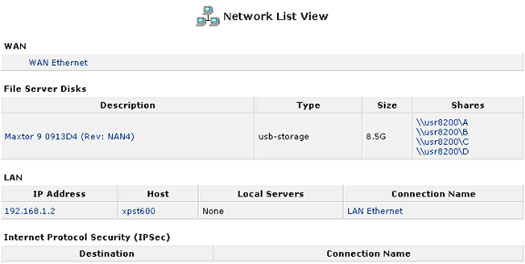
This view will only show you what is considered actively connected for each of the sections.
If you click any of the links under the respective sections, you will see the corresponding information. The different sections of the network that are represented are WAN, File Server Disks, LAN (the client computers), and Internet Protocol Security (IPSec).
Managing Lists
Lists are structures used throughout the Web-based management. Lists handle user defined entries relating to elements such as network connections, local servers, restrictions, and more. The principles outlined in this section apply to all list structures in the Web-based management.
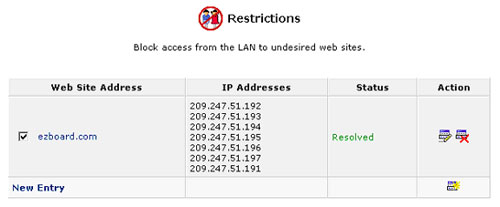
The above picture is an example of lists within the USR8200 Firewall/VPN/NAS.
|
|
Use the Edit button to edit an item from the list. |
|
|
Use the Delete button to remove an item from the list. |
|
|
Use the Add button to add an item to the list. Fill in the list entry's fields, and click OK to add the entry to the list. |
