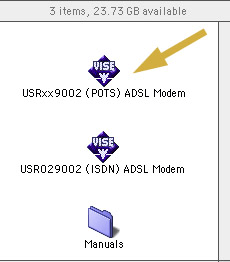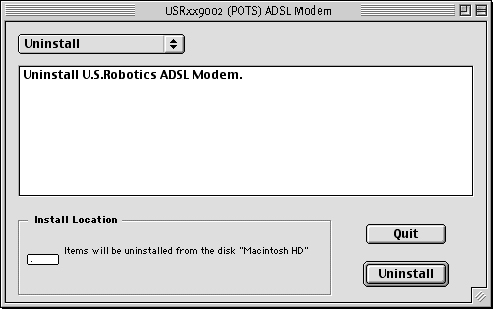![]()
Contents:
USRobotics SureConnect ADSL USB/Ethernet Modem
SureConnect Utility
Monitor Tab
Test Tab
Configuration
& About
Upgrade Tab
Configure the Static IP Address
Uninstall the Modem
USRobotics SureConnect ADSL USB/Ethernet Modem User Guide
Windows 95, 98, 2000, Me, XP, NT 4.0 or later, Macintosh, and Linux
Uninstall the Modem
- Click Windows Start, select Settings, and click Control Panel.
- Double-click Add/Remove Programs icon.
- On the Install/Uninstall tab, select USRobotics SureConnect ADSL Modem. You may have to scroll down to locate this program.
- Click the Remove button.
- The Modify, Reinstall or Uninstall screen will display. Click Uninstall and select Yes if asked to confirm the uninstall.
- All components will then be uninstalled from the computer.
- Click Windows Start, select Settings, and click Control Panel.
- Double-click the Add/Remove Programs.
- The Add/Remove Programs screen will display all the programs you currently have installed. Locate and select the USRobotics SureConnect ADSL Modem. You may have to scroll down to locate this program.
- Click Add/Remove in Windows 98 or Change/Remove in Windows 2000.
- The Modify, Reinstall or Uninstall screen will display. Click the Uninstall option and then click Next.
- All components will then be uninstalled from the computer.
- Click the Start button and then click Control Panel.
- Double-click Add/Remove Programs.
- The Install/Uninstall tab will display all the programs you currently have installed. Locate and select the USRobotics SureConnect ADSL Modem. You may have to scroll down to locate this program.
- Click the Add/Remove button. The Modify, Reinstall or Uninstall screen will display. Click the Uninstall option and then click Next.
- All components will then be uninstalled from the computer.
- Click the Start button and select Settings, then click Control Panel.
- Double-click the Add/Remove Program icon.
- The Add/Remove Programs screen will display all the programs you currently have installed. Locate and select the USRobotics SureConnect ADSL Modem. You may have to scroll down to locate this program.
- Click the Add/Remove button.
- The Modify, Reinstall or Uninstall screen will display. Click the Uninstall option and then click Next.
- All components will then be uninstalled from the computer.
Macintosh (For Ethernet Mode
only)
Unplug all cables from the computer and the modem.
Macintosh (For USB Mode only)
- Double-click the USRxx9002 (POTS) ADSL Modem or the USR029002
(ISDN) ADSL Modem icon.
- The USR USB Modem Driver window will display. Select the Uninstall option, and click the Uninstall button located in the lower-right corner of the screen.
- Once the modem is uninstalled, remove the cables.
Linux (For Ethernet Mode only)
Unplug all cables from the computer and the modem.
To Disable the Driver in Linux (For USB Mode only)
To disable the driver, unplug the USB cable from the computer and run the following command to remove the driver:
rmmod adiusbadsl
The driver will then be disabled from your system.